Intro
ConnectWise Manage is a ticketing system. This page guides you through the process of setting up an integration via the ConnectWise API.
Note: Pia allows just one active ticketing system integration at a time.
Prerequisites
You will need the following details before setting up your ConnectWise Manage integrations.
- ConnectWise API Keys
Set Up Process
Here is a quick intro to setting up a new integration. Details for the fields specific to each service are on the pages linked below.
Summary of the set up process
- Set-up and Test integration
- Perform Initial Sync with Ticketing System
- Install Webhooks in Ticketing System
Set-up and Test integration
Log in to your Pia portal.
In the left menu click on integrations
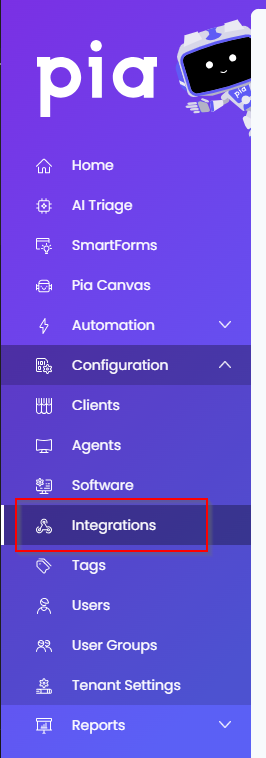
The integrations page opens. Search for ConnectWise using the search bar at the top.
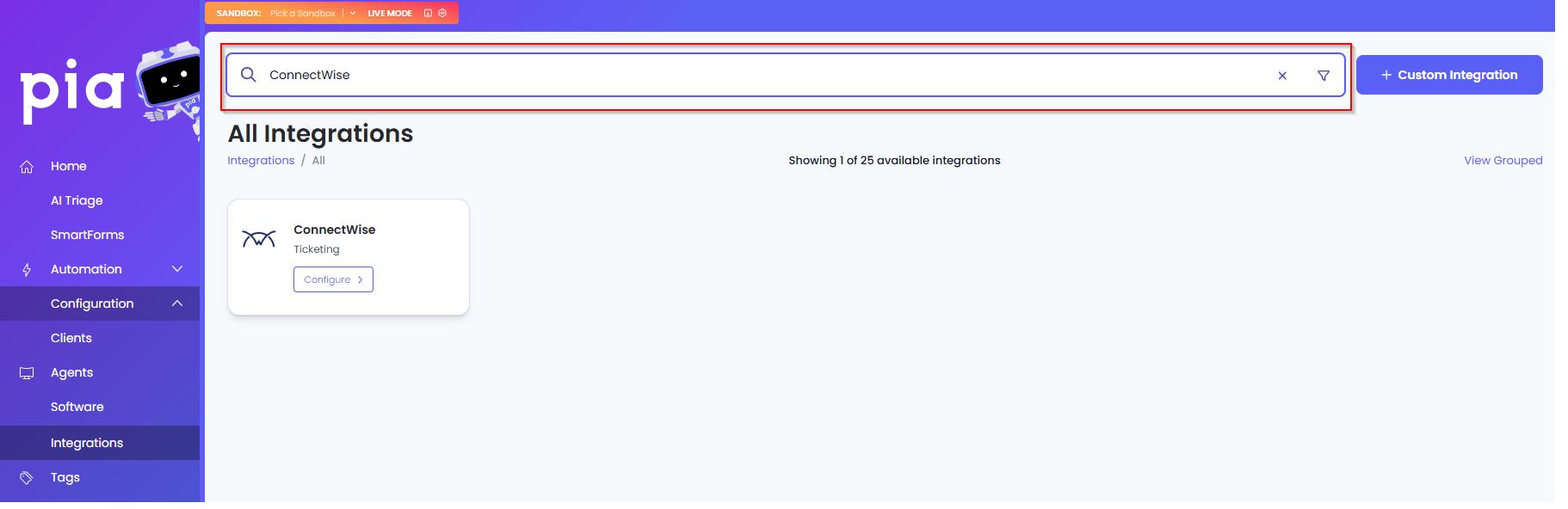
Or, click on the "View All" button available in the All Integration section.

This will open up a screen that displays all the available integrations where you can navigate to ConnectWise.
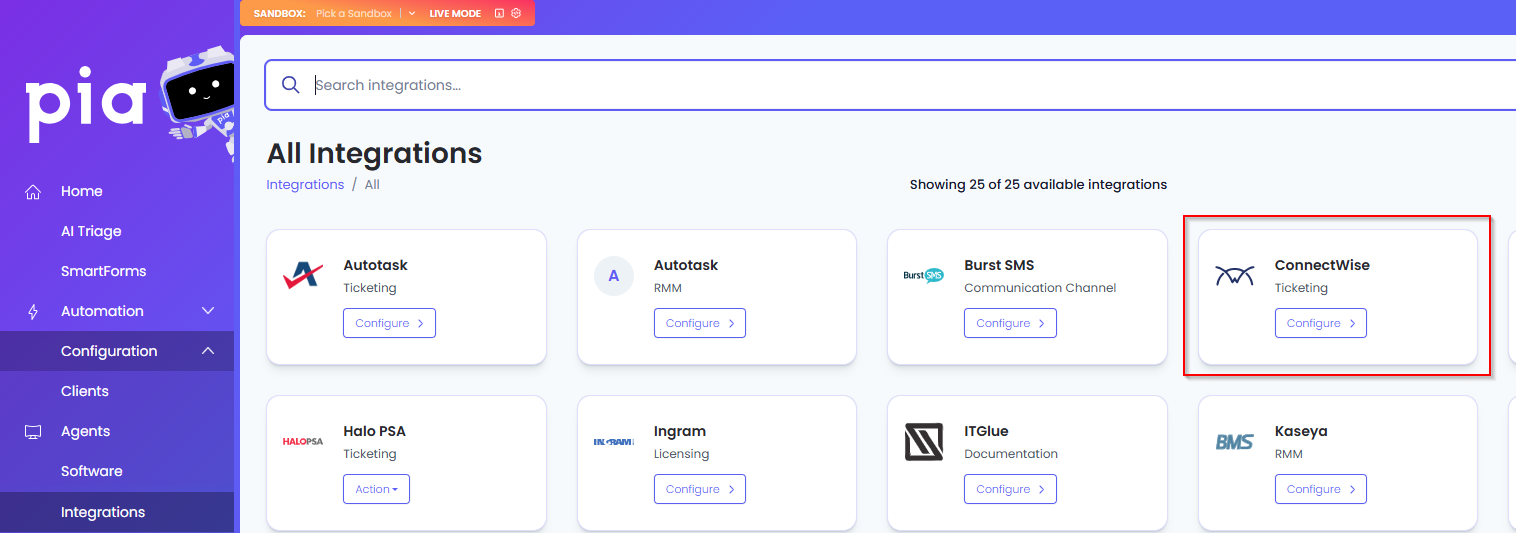
Click on the "Configure" button available in the widget for ConnectWise. This will take you to the configuration page for ConnectWise.
In this page, you can add a friendly name for the configuration in the "Configuration Name" field.

You will also see four sections with multiple fields that need to be configured for ConnectWise.
In the API Credentials section, fill in the following fields:
- CW User Name - Enter your ConnectWise Manage Company ID, followed by a "+" symbol, and then your API Public Key. (e.g.
ABCD+L4rLfBU7fDhy8bUT) - CW Password - Enter the API Secret Key
- CW Hostname - Enter the Hostname for your ConnectWise Manage instance, for example:
aus.myconnectwise.net - CW Authentication Token - The token will be automatically generated when the page loads.
In the Company Sync tab, fill in the following fields:
- Daily Sync Time: Enter the time that companies will be synced each day
- The time is entered in 24-hour format (e.g. 04:30 for 4:30 am)
- The time is entered using the UTC time zone (e.g. 00:45 for 10:45 +1000)
- Company Type(s) (optional): This field is used to filter the companies that are synced from ConnectWise into Pia
- This is the Types set on the Client in CW Manage.
- Enter a comma "," seperated list of tags to filter by
- Leave blank to sync all companies
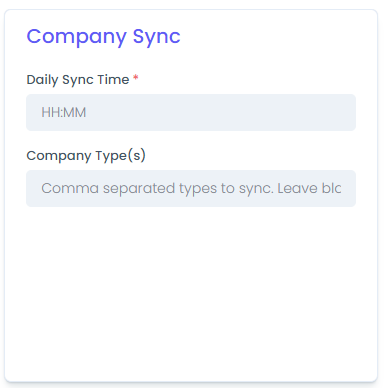
In the the Pia Screen tab, fill in the following fields:
Pia Board: Enter the name of the board that Pia reads tickets from.
- For most partners that will be 'Pia'.
Pia Escalate To: This is where you select the default escalation contact for tickets
- Until you have performed a sync, there will be no selectable contact in this field
- Leave this field blank to have no default escalation
Pia Escalate Board: Enter the name of the board that escalated ticket will be moved to
- For most partners that will be 'Pia'.
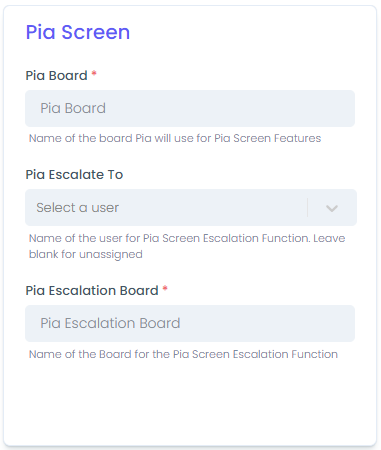
- CW User Name - Enter your ConnectWise Manage Company ID, followed by a "+" symbol, and then your API Public Key. (e.g.
Click Save to save your changes (If any mandatory fields have been left blank you will receive an error message, and the missed field will have a red box around them.)
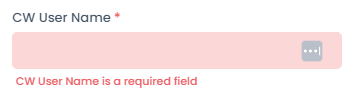
Install Webhooks in Ticketing System
Once you have set up your integration and synced the companies, you will need to install Pia webhooks in your ticketing system so the ticketing system can send notifications to Pia.
- In the Integration section, click on the Configure button.
Pia will automatically test the connection with the given credentials before configuration. If the connection fails, an error will be displayed.
You should receive a message stating the webhook install was successful. If you receive a failure message, double-check the configuration details and try again.
Once your connection is successful, you can move on to performing the initial sync with the ticketing system.
Perform Initial Sync with Ticketing System
After you have finished setting up the integration for your ticketing system you will need to perform an initial sync to make sure Pia knows about the companies defined in your ticketing system.
Return to the ConnectWise integration screen if you have exited from the screen
In the Company Sync section, you will be able to see a "Sync Now" button
Click on the button to start the sync.
When you click on the "Sync Now" button, it will be disabled and you will also see the Sync status change to "Syncing"
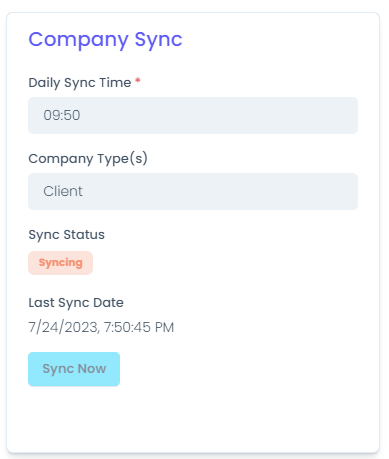
- Wait for the sync to complete and check the Clients list has been populated.
- You have finished setting up your ConnectWise Manage integration.